[VRM/VRoid] Turntable making with VRM Posing Desktop
![Cover Image for [VRM/VRoid] Turntable making with VRM Posing Desktop](/assets/blog/vpd_turntable/vpd_turntable.jpg)
If you're reading this article, I think you're a user of my app. Thank you for using VRM Posing Desktop.
I recently added Poses Loop and Video Export to my app.
This article is the tutorial that shows you how to use those functions.

I made a youtube video, so you watch the video from this.
In case you don't have VRM Posing Desktop, you can see the Steam page from this link.
https://store.steampowered.com/app/1895630/
Poses Loop Making
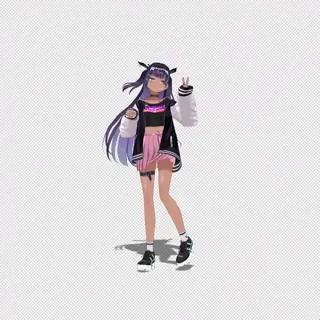
First, I'll explain a use case of Poses Loop function.
When the first and last poses are set the same, the loop will connect nicely.
Below list shows Poses Loop of the sample in detail.
- the 1st pose (8 frame)
- the 2nd pose (12 frame)
- mixed pose between 1st and 2nd pose (6frame)
- same pose as the 1st pose
If the Loop Slider value is changed after the second pose is added, a pose that mixes the two poses will be applied to the character.
In this sample, the slider value is set to 0.75 and added as the third pose.
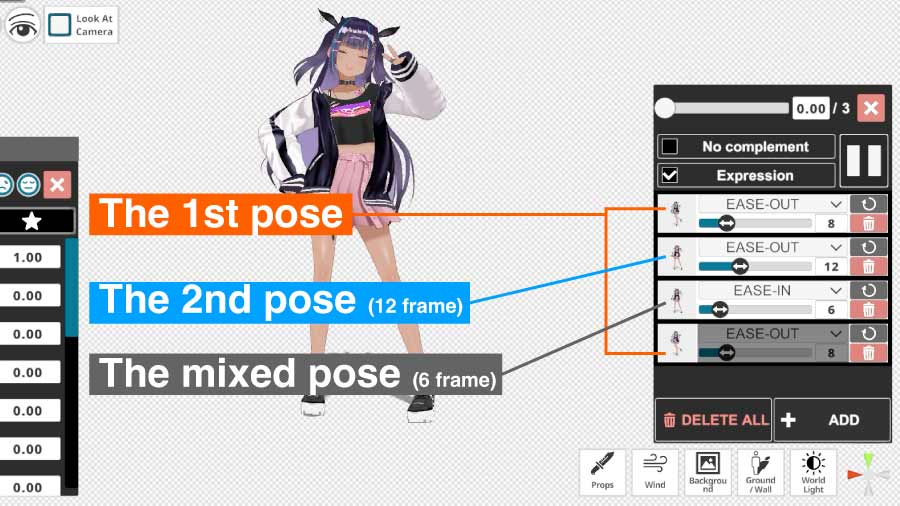
Pose Transitions Making

It is also possible to keep having the pose transition at regular intervals.
You can see Pose Transitions example from this list.
- the 1st pose (16 frame)
- same pose as the 1st pose (8 frame)
- the 2nd pose (16frame)
- same pose as the 2nd pose (8frame)
- same pose as the 1st pose
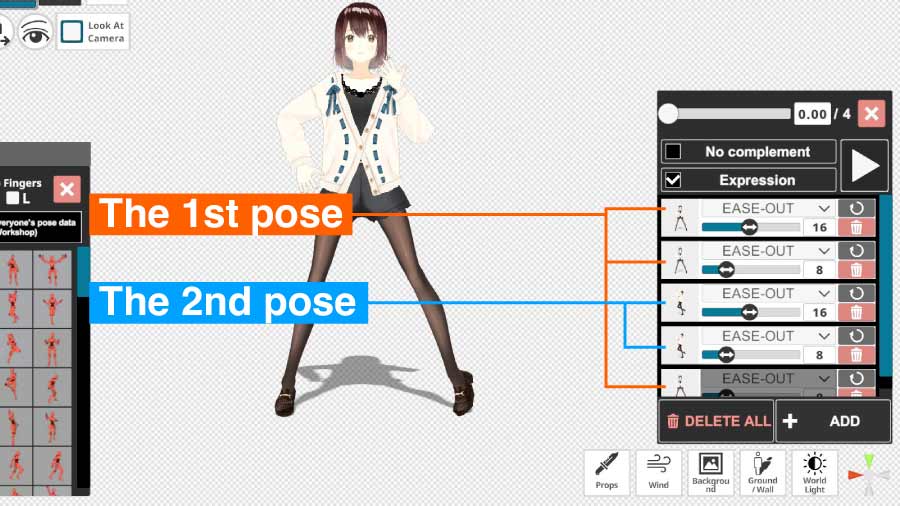
In this image, two poses are transitioned to shorten the explanation, but many poses can be transitioned by adding poses in the middle in the same way.
Props / Background
Change the background image to anything you like.
In my case, I selected a black sky from HDRI, turned off Shadow Ground, and darkened the world light.
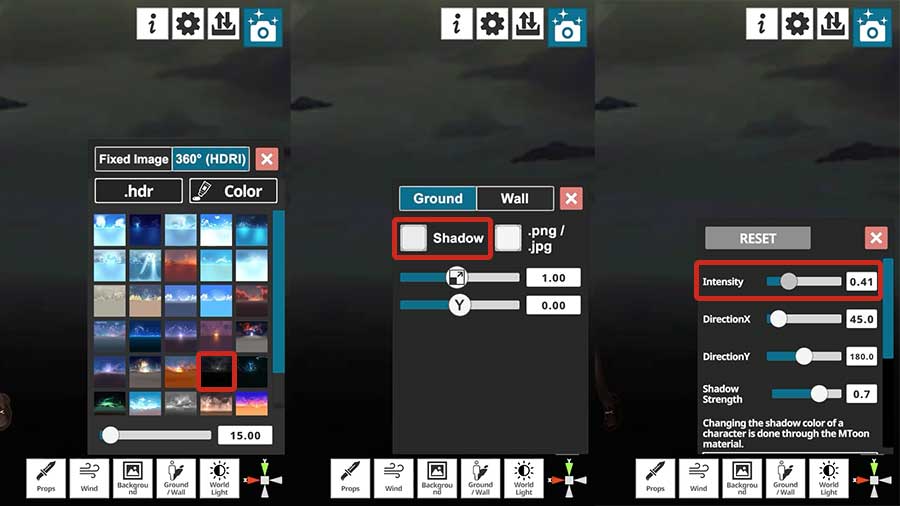
Then, let's add Props to your scene!
In the following image I added 3 point lights, 1 stage object, and 2 particle effects.

Post-processing
You can adjust post effects as you like.
I have enabled the following parameters
- Tone mapping ACES
- Bloom
- Lens Dirt
- Ambient Occlusion
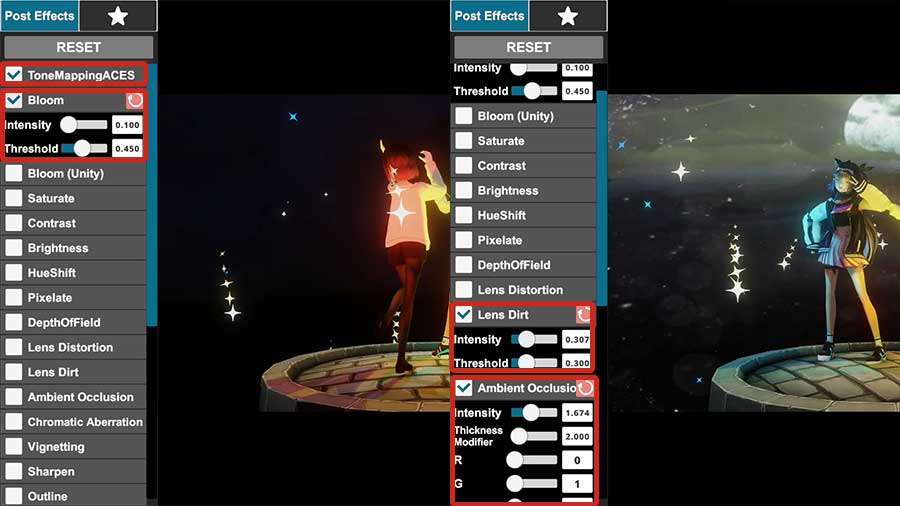
Video Export
Finaly, let's export as a MP4 file.
Select .mp4 from the menu, click the Export button, and then just wait.
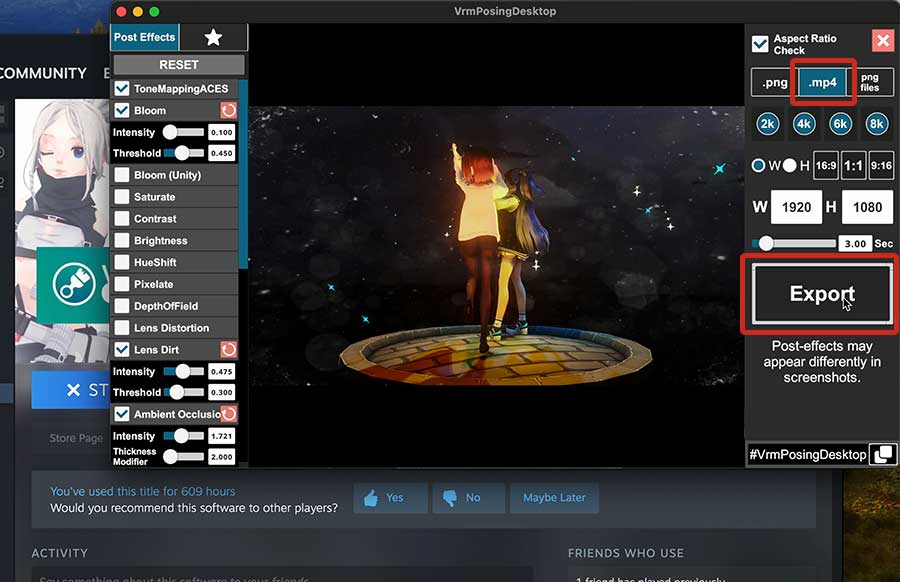
Wrap Up

It's difficult to perform complex animations with Poses Loop, but it's easy to use for small movements like the ones introduced this blog post.
I wish you have a good time with these new functions of my app.
Thanks for reading until the end.
I'm happy that my app can help your creative works in some small way.